What if you are trying to take your file even larger, and need to (gasp) resample your file. Not all ways of resizing in Photoshop will produce the same results. The method you choose to use when resampling your image can have a big impact on the final quality of the output. Especially when you are making a big print.
It is a question I get from customers all the time, so I am pleased to be able to share this information. Stephen Romaniello teaches digital art for Pima Community College in Tucson, AZ. He wrote this article for the June issue of Digital Graphics magazine. A lot of great information on the best way to prep a file for large format output. Too much to post it all here, I urge you to read the whole article. Here are some excerpts.
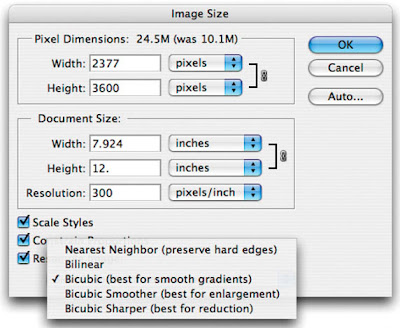
When an image is enlarged by resampling in Photoshop, the colors of the new pixels are determined by one of the five interpolation algorithms chosen from the Image Size dialog box....
Bicubic is a more precise method that assesses the values of the eight pixels that surround each pixel in the image. With these calculations, Bicubic produces even tonal variations. It's recommended for images that have smooth gradients. Bicubic Smoother is recommended for enlarging raster images. The core algorithm is bicubic interpolation, but it smoothes edge pixels and reduces softening by adding pixels of higher contrast in the inner areas. Bicubic Sharper is used for reducing the size of an image, and works by eliminating pixels. It too is based on bicubic interpolation, but it enhances the image by increasing the contrast of the edge pixels.
No comments:
Post a Comment