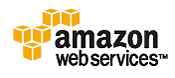I visited a technology company in LA yesterday on a fairly under the radar meeting (they did give me permission to discuss the art that I saw there). In several offices that were being renovated, there were very large prints of very old photographs. Most of the images were 24 x 30 and 30 x 40. Flush-mounted and printed on a lustre material, the warm-toned black and whites were the perfect antithesis to the work that you would think a tech company does. Ahaa... but you would be wrong. The pictures reminded everyone of the relationship to the past (and of course, data-backup.... get it) I asked where they had gotten the images, and the office manager told me she got them at a flea market and had the lab scan, repair and print. Stunning.
Started me thinking about that box of old images I have and how much I need to scan those to preserve them. Most were taken during the great depression and early 40's.
So for Sunday's relaxing read, some scanning tips from all over the web. Enjoy.
Restoration of genealogy photographs: "This is a 1917 photo, somewhat faded and damaged with a crease. It has been cut into an oval shape, and has the back of an old cardboard frame glued to it. The original is on the left, and the restored image is at the right."
A basic refresher course here.
Digital focus: Scanning old photos
If you're working with prints, you shouldn't try to clean or improve them. It's easy to ruin old photos by over-handling. If your prints are dusty, use a dry cloth to gently wipe away the grime -- and that's all. If something is stuck on, leave it there. Most importantly, never use any kind of liquid to try to clean a photo. If your photo is torn, don't try to fix it with tape -- especially on the print side. Most adhesive tapes discolor over time, and you'll likely end up with a yellowish stripe running across your photo.
This may help as well.
6. ORIGINALS ARE PRICELESS. Never do anything dumb with the original scans. Save them exactly the way they were scanned, without any changes. In other words, when you make each scan, make a copy that you can edit (to rotate, crop, brighten and so on), then save the original scan and store your originals on CD. "Original" means the exact scanned image, before anything has been done to it -- before it is rotated, too. (Rotation sometimes alters the image in ways that can't be fixed.) Don't forget to save your edited scans, too, after you're through.
Now, of course, you have to res them up.
About.com weighs in...
Make Your Photos Bigger With Minimal Loss in Quality
One of the most commonly asked questions in relation to graphics software is how to increase the size of an image without getting blurring and jagged edges. New users are often surprised when they resize an image and find that the quality is severely degraded. Experienced users are all too familiar with the problem. The reason for the degradation is because bitmapped, or raster, image types are limited by their pixel resolution. When you attempt to resize these types of images, your software either has to increase the size of each individual pixel - resulting in a jagged image - or it has to "guess" at the best way to add pixels to the image to make it larger.
Interesting...
Incase you haven't noticed, Photoshop CS offers Bicubic Smoother as one of its interpolation algorithms. Bicubic Smoother is virtually always the best way to increase the size/resolution of your image - including the old wives tale of increasing the size a very slight percentage over and over.
Of course, if you are downsizing your image, choose Bicubic Sharper.
There are many ways to res up an image. I will be checking with my favorite Photoshop Guru,
Steve, and get his opinion on the best methods with CSII. I will post his advice at that time.